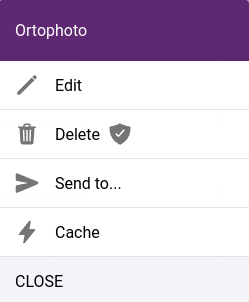7.3.8. Basemaps
A basemap is a background map that provides context and reference for the data being analyzed and displayed. Basemaps typically include political boundaries, bodies of water, and physical features such as roads, land use, and terrain. They can also include satellite imagery, street maps, or other data layers that provide context and reference for the data being analyzed.
The role of a basemap in a GIS application is to provide a visual representation of the geographic context for the data being analyzed, making it easier to understand the relationships between data and geography. Basemaps can also provide a reference for navigation and help users orient themselves when exploring and analyzing data.
Basemaps are available from Administration > Projects > Basemaps tab:
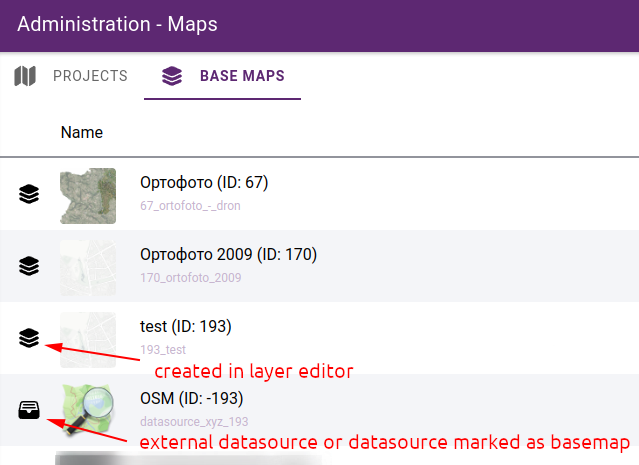
Basemap list
7.3.8.1. Adding basemaps
Basemaps can be created from data sources in the following ways:
Datasource can be marked as basemap on Datasource edit form
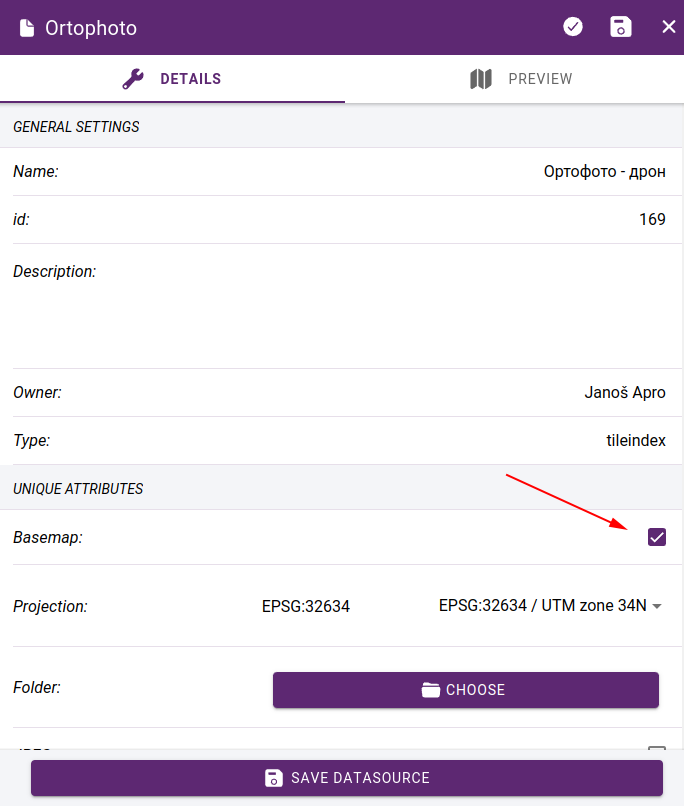
Mark datasource as basemap
External data sources always treated as basemaps
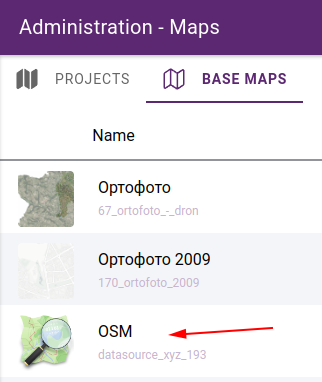
External datasources are listed in base maps section
Set existing layer as basemap - in the map editor, click on … in the layers row to invoke the layer commands and select set as basemap:
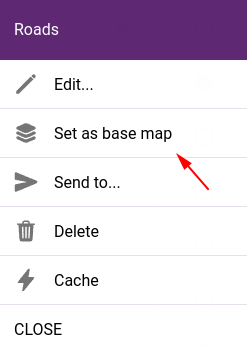
Set layer as basemap
Create a basemap layer from the datasource library
Click on + to add new basemap and use the Layer creation to create a compound basemap from several datasources.
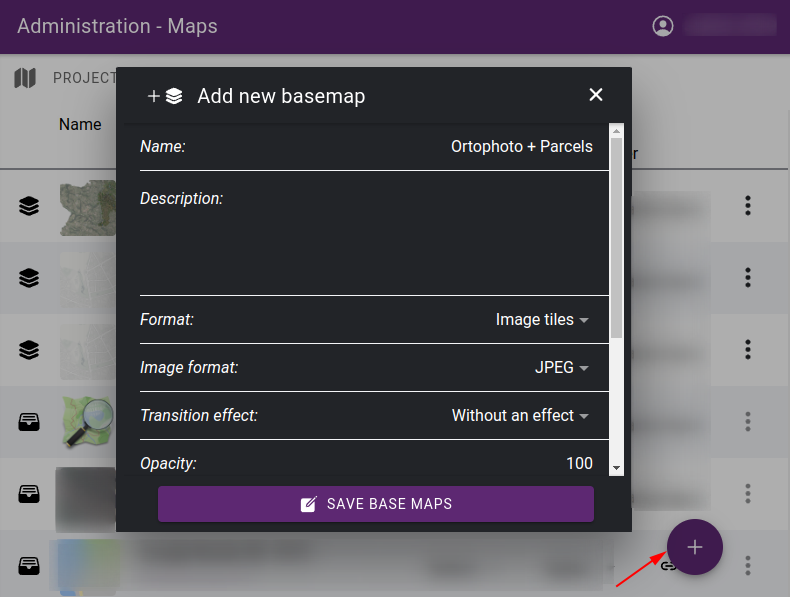
Create new basemap from datasources
Important
Explain the following topics:
7.3.8.2. Preview image
Preview images help you to visually identify basemaps more easily. They are displayed in the basemap selector in the bottom left corner of the map:
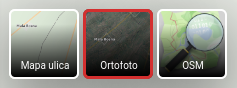
Preview images in basemap selector
The preview is automatically generated based on the data source(s) that compose the basemap. It is possible to replace the generated image with your own. Simply click on the preview image in the list of basemaps and select the new image:
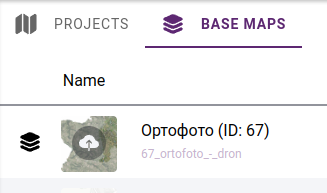
Upload preview image
7.3.8.3. Permissions
You can also control the visibility of basemaps. This can be important if you want to hide certain basemaps from the public or restrict them to certain teams.
In the basemap list, set the access rights in the Visibility column:
Public - available for everyone
Logged in users - available from logged in users
Selected user groups - available to users who are members of one of the selected user groups. If you choose this option, you must select the preferred userg roups in the next column.
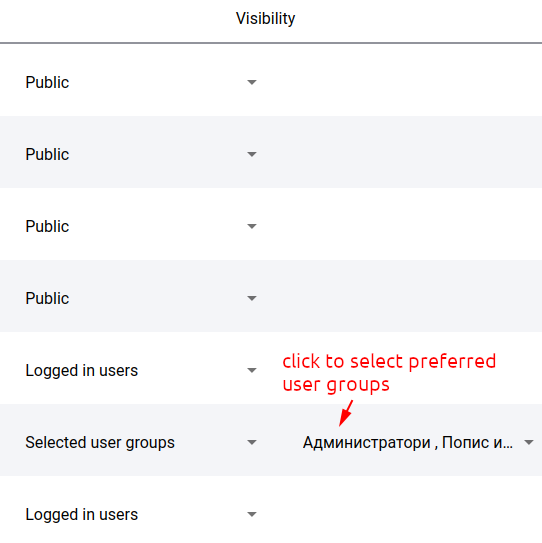
Basemap permissions
7.3.8.4. Usage
It is possible to list where each basemap is in use. This will give you the maps that are listed as basemaps or as layers in the maplegend:
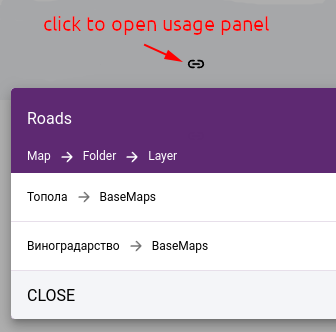
Usage panel